Knowledge Base
Your search for returned 20 results across 1 page(s). Search Category: General. Software Version: All Versions.
| Charlie's Quick Start Video Guide Watch a short introduction video to guide you through some of the many features of i-Clarity Enterprise.
... General - Enterprise |
 | |
| Zebra barcode label printer not working If your label printer has stopped working, you may be able to fix the issue by using some of the tips below.
Check that the printer is still showing as a printer in the windows settings (Settings > Devices > Printers & Scanners). If it isn't then you may need to reinstall the printer. You can find the correct driver for your model number here: ZD410 ZD410 Desktop Printer Support & Downloads | Zebra
If you are installing/reinstalling a driver, it is recommended that you unplug the printers USB cable from the computer and switch off the printer before starting the install. You will be asked to reconnect it during the install.
Check that there's nothing stuck in the queue that could be preventing new labels from printing.
In windows, navigate to Settings > Devices > Printers & Scanners > ZD... General - i-Clarity |
||
| Receipt printer not working If your receipt printer has stopped working, you may be able to fix the issue by using some of the tips below.
Check that the printer is still showing as a printer in the windows settings (Settings > Devices > Printers & Scanners). If it isn't then you may need to reinstall the printer. You can find the correct driver for your model number here: TM-T88V EPSON Advanced Printer Driver for TM-T88V - Thermal line Printer - Download - POS - Epson (epson-biz.com)
If you are installing/reinstalling a driver, it is recommended that you unplug the printers USB cable from the computer and switch off the printer before starting the install. You will be asked to reconnect it during the install.
Check that there's nothing stuck in the queue that could be preventing new labels from printing.
... General - i-Clarity |
||
| Managing Practice Tasks in i-Clarity Enterprise VIDEO: Managing Practice Tasks in i-Clarity Enterprise
... General - Enterprise |
 | |
| i-Clarity Enterprise i-Clarity Enterprise
... General - Enterprise |
 | |
| ERROR Message: Incompatible file type and file extension This error occurs when a document is generated through i-Clarity and i-Clarity is set to auto save, when words default file type for saving is not the standard .doc or .docx
To correct the error:
On the computer that presents the error message, open Microsoft Word.
Click on 'File'
... General - i-Clarity |
||
| Cashing Up The i-Clarity cash up module has been designed with flexibility in mind. Cashing up can be done at the end of the day or can be done on the following morning. Even though it is recommended that you cash up at the end of each day that the practice is open, the cashing up module will accommodate a day being missed.
When you open the cash up module, it will display the last cashing up completed. Not until you click begin cashing up will you be able to enter the final takings and float for the day. However, at any point during the day you can add the following entries on to the cashing up module:... General - i-Clarity |
||
| Features of the Document Centre The i-Clarity Document Centre is a new form within i-Clarity that provides a new interface to viewing patient documents stored and saved against the patient record.
This means the patient document folder will rarely need to be directly opened.
The patients document centre can be opened from the patient menu, Top bar document count and dynamic bar document count. It can also be launched by pressing the F9 key on the keyboard.
Opening the document centre from the patient record or all non-clin... General - Enterprise |
||
| How do I change my password in i-Clarity? If you already know your password but would like to change it, load up i-Clarity and on the opening screen, click the ‘Change Password' button.
... General - i-Clarity |
||
| How do I change my password in Enterprise? If you already know your password but would like to change it, load up i-Clarity and on the opening screen, click the ‘Change Password' button.
... General - Enterprise |
||
| What do I do if I have forgotten my password (i-Clarity)? If you have forgotten your password, you will need to ask someone with Maintenance access (e.g. a manager), to change the password for you.
The person with Maintenance access, will need to click on the Maintenance tab at the bottom of the screen.
... General - i-Clarity |
||
| What do I do if I have forgotten my password (Enterprise)? If you have forgotten your password, you will need to ask someone with Maintenance access (e.g. a manager), to change the password for you.
The person with Maintenance access, will need to click on the button at the top right-hand of the screen and then click on the Maintenance button.
... General - Enterprise |
||
| Enterprise Guide for Front Of House Roles Enterprise Guide for Front Of House Roles
Transcript of Video:
This video we will be looking at the Diary, GOS 1 claims, C/L dispense, sales, orders and cashing up.
To navigate to the diary simply click the calendar in the top right section of buttons. This opens up the diary as a completely separate window to our main i-clarity the has the patient records on.
The diary has its own patient search functionality separate to that in the main i-clarity. Meaning whilst working on something for one patient and then another patient wis... General - Enterprise |
 | |
| How to install the i-Clarity Enterprise System After clicking on the installation link provided, you will be navigated to the i-Clarity program download page.
Click on the Blue 'Download the latest version of i-Clarity Enterprise' Button
... General - Enterprise |
||
| Adding images to email communications You may wish to add images to your email communications such as your email footer, appointment confirmations, ad hoc and marketing communications.
To do this you need to upload your image to your website, or an alternative image hosting website. Your image should then be reachable from any web browser using an address such as: 'https://www.opticianwebsite.co.uk/images/myimage.jpg'.
Inserting an Image using the WYSIWYG editor.
If you are using the WYSIWYG (What you see is what you get) editors to create your document then you can select 'Insert > Image' as per the screenshot below.
... General - i-Clarity |
||
| Understanding KPI Reports Clinic Analysis Report (Previously KPI Report)
Clinic Date – Date of clinic
Staff Mem... General - i-Clarity |
||
| If I personalise my i-Clarity colours and font size on one PC, will those settings carry across when I log on to another PC? Almost all of the personal display settings are saved specifically to just that PC, because that depending on monitor size, working distance, brightness levels and practice location it can affect how you want your i-clarity to display, for example you may want it opening up with a larger font one PC but not on another or you may want the colourisation different in a darker room. We have a enhancement pending that will allow you to copy personalisation settings from one PC to another.... General - Enterprise |
||
| i-Clarity Enterprise Core Modules Guide i-Clarity Enterprise Core Modules Guide
... General - Enterprise |
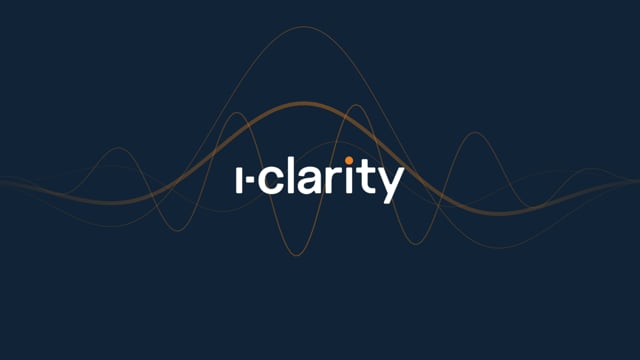 | |
| Cashing Up - Enterprise The i-Clarity Cash Up module has been designed with flexibility in mind. Cashing up can be done at the end of the day or can be done on the following morning. Even though it is recommended that you cash up at the end of each day that the practice is open, the Cashing Up module will accommodate a day being missed.
When you open the Cash Up module, it will display the last cashing up that was completed. Not until you click 'Begin Cash Up' will you be able to enter the final takings and float for the day. However, at any point during the day you can add the following entries on the Cash Up module:
When you take money to and from your practice safe.
When you take money to the bank.
When you complete an NHS or other deferred payment reconciliation.
When you take money from the till to spend on petty cash items.
It is recommended that you enter the above banking entries when they happen during the day to avoid items bein... General - Enterprise |
||
| Understanding Deferred Payments in i-Clarity Understanding Deferred Payments in i-Clarity
... General - Enterprise |
Page 1 of 1
