Knowledge Base
Search Tip: Fewer words will often return more results. Keep your search term short and concise.
| View And Complete Patient Actions - Enterprise The bottom section of the Patient Activity page is called the Patient Actions. In this section, you can record items that need to be done in the future, e.g. 'Call patient to follow up on new contact lenses' or information about the patient that needs to be flagged when they next contact the practice.
To access actions assigned to all patients, click the Dashboard drop-down and then click on 'Actions & Tasks'. The number displayed on the drop-down shows how many outstanding actions there are.
... Main Form - Enterprise |
||
| Adding To A Patient's Spectacle History To add to a patient's Spectacle History, click the Patient drop-down, History Menu and then click 'Spectacle History'. This will allow you to add and subsequently view spectacle history that is not stored in the patient's i-Clarity record. For example, for a new patient you could enter the prescription of a focimetered pair of the patient's spectacles they have purchased elsewhere.
... Main Form - Enterprise |
||
| i-Clarity Enterprise Core Modules Guide i-Clarity Enterprise Core Modules Guide
... General - Enterprise |
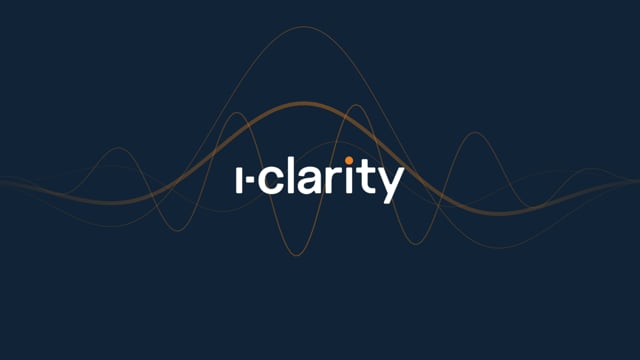 | |
| Searching For An Existing Patient Record - Enterprise To make an existing patient's record active, search for the record and select it from the search results list.
The Patient Search box is located in the bottom right of the main i-Clarity screen.
... Main Form - Enterprise |
||
| Backdating NHS Remittance Payments - Enterprise Below is the suggested method for how to reconcile backdated NHS payments.
Create a patient called NHS Payment.
... EGOS - Enterprise |
||
| How To Stop Recall Communications Being Sent To A Patient - Enterprise There are two ways to stop i-Clarity sending Recalls to patients.
Method 1
One way to stop i-Clarity from sending recalls to a patient is by ticking the 'Stop All Recalls' box on the patient's record.
... Main Form - Enterprise |
||
| Adding A Patient Action The 'Patient Activity' tab is split into two sections. The bottom section is used to record items that need to be done in the future, e.g. 'Call patient to follow up on new contact lenses' or information about the patient that needs to be flagged when they next contact the practice.
... Main Form - Enterprise |
||
| Front Page Features - Enterprise These are the main features of the front page:
Branch Name
The name of the branch you are logged in to will be displayed at the top left-hand side of the screen.
... Main Form - Enterprise |
||
| The Main Patient Screen - Enterprise When you first log in to i-Clarity, you will land on a blank screen displaying the practice logo. No patient details are displayed on this screen.
... Main Form - Enterprise |
||
| Your next i-Clarity Enterprise Update Enhancements
DD Module Enhancements
The layout of the direct debit module has been modified so that the set up and editing of mandates is now done on a pop-up form rather than within the main form. This change is to allow for increased validation of DD setups.
... Release Notes - Enterprise |
