Knowledge Base
Your search for returned 32 results across 4 page(s). Search Category: Technical Tips. Software Version: All Versions.
| TECHNICAL TIP: Choosing the best move appointment method In i-Clarity, there are two primary methods to move an appointment, depending on the time gap between the original and new appointment. Selecting the appropriate method ensures an efficient process.
Method 1: Short Time Gap
Use this method when the new appointment is scheduled within a short period from the original time.
Use cases:
The patient reschedules for later the same day.
The patient's appointment is moved to another clinic on the same day.
The patient's appointment is relocated to another clinic that is also visible on the appointment diary for,
Method 2: Long Time Gap
... Technical Tips - Enterprise |
||
| Why would a stock movement be highlighted in pink? Stock movements are highlighted in pink when there is a note attached to them... Technical Tips - i-Clarity |
||
| Can I upgrade to i-Clarity Enterprise? Yes! Please contact us to arrange a demo of our latest release and arrange installation in your practice.... Technical Tips - i-Clarity |
||
| Moving Appointments in Enterprise There are a few ways to move an appointment in Enterprise. The first way is -
Go to the Appointment Diary.
... Technical Tips - Enterprise |
||
| Managing Notifications in Enterprise In Enterprise, you can manage your notifications and how they pop up on your screen.
Click on the Menu at the top right of the screen and click on ‘Personal Display Options’.
... Technical Tips - Enterprise |
||
| Diary View When Filtering By Optom in Enterprise Open the Diary Screen.
... Technical Tips - Enterprise |
||
| Changing the size of the window in Enterprise Open i-Clarity and adjust the window to the size you want it to be.
... Technical Tips - Enterprise |
||
| Technical Tip: Choosing the best appointment booking method by scenario Method 1: Booking an Appointment for the active patient record
Use Cases:1. The patient has given you their name in advance of discussing appointment dates and time.
Steps:
1. If you do not already have the patient record open, click into the search box
... Technical Tips - Enterprise |
||
| Enterprise Tips: Practice Tasks VIDEO: Enterprise Tips: Practice Tasks
Practice tasks allow you the ability to assign one off or recurring tasks not related to a specific patient but rather the practice. They can then be completed by a member of the team to add accountability to the task.
To add a practice task click the dashboard button
Access your actions and tasks
Here the top section is devoted to practice tasks and the bottom is patient actions.
To add a practice task click “add practice task” enter the relevant notes for the task
Select whether this is a one of task or recurring,
If re... Technical Tips - Enterprise |
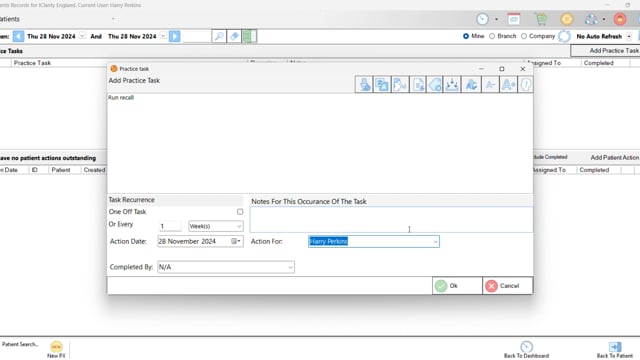 | |
| Enterprise Tips: Additional Contact Lenses VIDEO: Enterprise Tips: Additional Contact Lenses
Within a patients contact lens clinical record you can add multiple CLs prescriptions, whether that be trials or additional contact lens prescription in addition to the primary prescription allowing you to stack them up to be dispensed through the contact lens dispensing module.
They can be added one of three ways.
Copying from the previous prescriptions, all of which can be copied over as a contact lens prescription regardless of whether it is a contact lens prescription or not. Simply right click and copy as new trial lens, this ... Technical Tips - Enterprise |
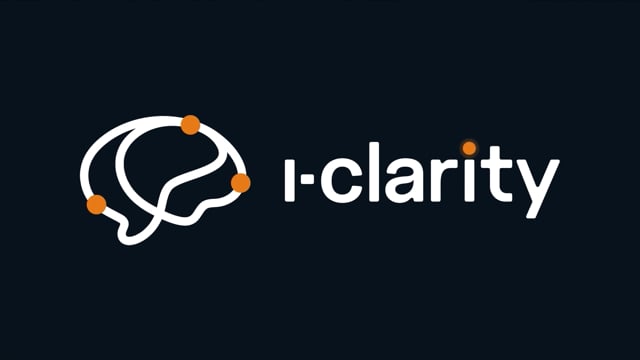 |
